# Get started
This guide will help you get started with shopware-pwa.
# Quickstart
Set up shopware-pwa in less than 10 minutes.
TIP
If it's not enough, or you are not familiar with Shopware 6 or Nuxt based projects, please visit a dedicated Installation guide which lead you from backend to the frontend aspects of the installation.
# Create project
Create a directory for your project and enter it
mkdir my-shopware-pwa
cd ./my-shopware-pwa
Initialize the project inside the directory by running
npx @shopware-pwa/cli init
It will ask for the address to your shopware instance, access token, and admin credentials to sync routing data or load plugins. Only the first two are required to start the instance, and default settings will point to our demo instance.
TIP
Don't let this step throw you off. As you are starting the PWA, it requires a backend to get its products, content etc. By default, shopware-pwa init will connect you to a generic Shopware backend hosted by us. However, at this point you can already connect your custom shop instance.
Please read these instructions on how to prepare your Shopware 6 instance to communicate with the PWA before running shopware-pwa init.
Then you can just begin local development by typing:
yarn dev
After roughly 30 seconds, your application will be available locally on http://localhost:3000 (opens new window) looking similar to this:
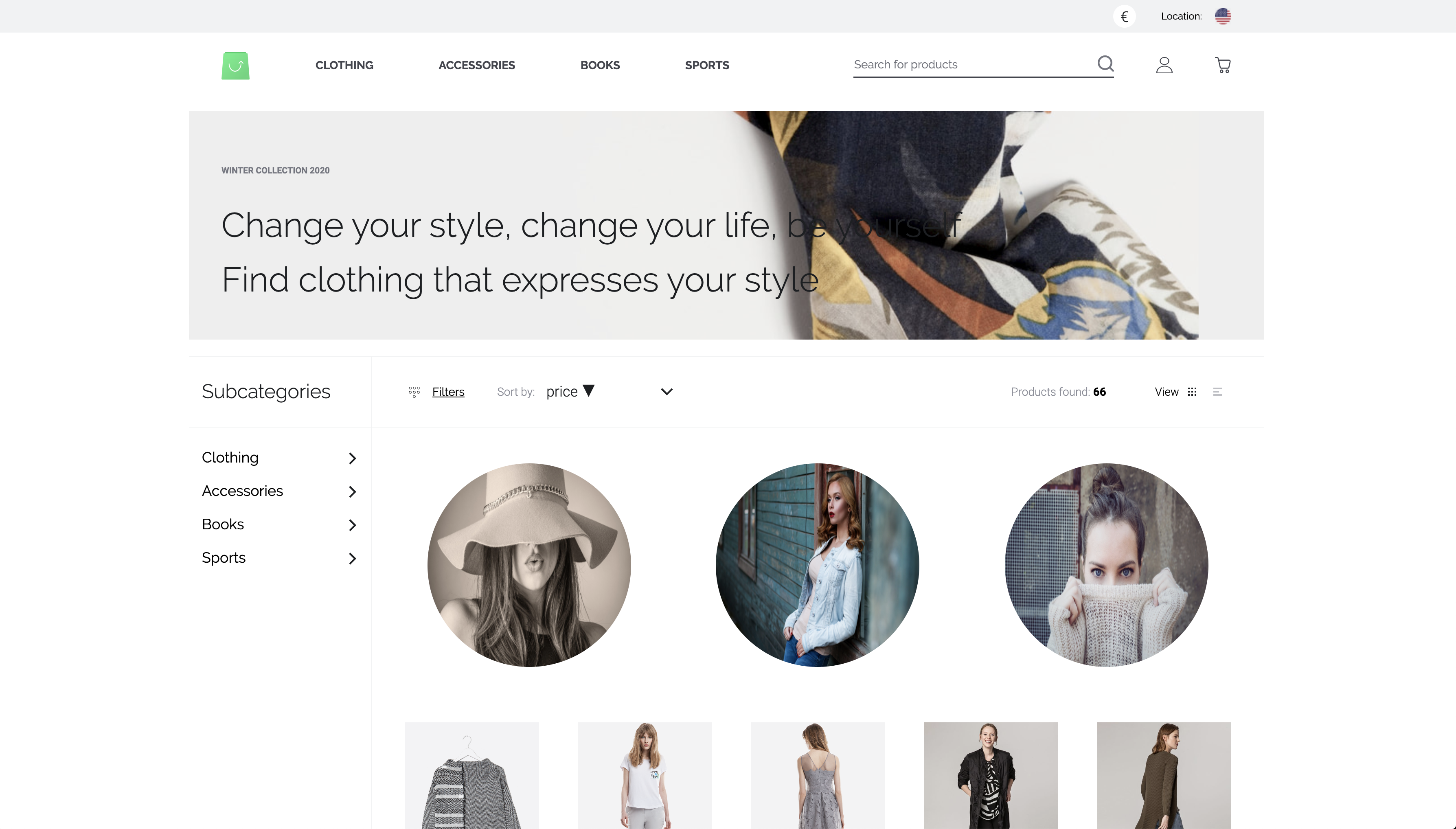
# Create project with specific version
You can initialize a project with a specific version of shopware-pwa by passing the version in CLI invocation.
npx @shopware-pwa/cli init # latest stable version (recommended for production)
npx @shopware-pwa/cli@canary init # latest canary version (master branch) for development
npx @shopware-pwa/cli@0.9.2 init # specific choosen version
after the project is initialized you can invoke CLI commands by tying:
yarn shopware-pwa <command>
this will take the version, which is defined in your package.json file. When you'll upgrade the version in your package.json file, you can use the yarn shopware-pwa init command to update the project configuration.
# Configure the backend connection
Instead of using the interactive CLI to configure your backend connection, you can also define the parameters in a file
- Edit the
shopware-pwa.config.jsfile inside the root directory of your project - Fill it with the data from your instance (how to prepare your Shopware 6 instance)
- Define allowed hosts to be used in your PWA instance
module.exports = {
shopwareEndpoint: "https://pwa-demo-api.shopware.com/trunk",
shopwareAccessToken: "SWSCMDAZUUG5Z05VWKXIDWPSEQ",
shopwareApiClient: {
// optional, allow to override the default settings
timeout: 5000, // timeout limit in ms
},
shopwareDomainsAllowList: [
"http://localhost:3000",
"http://localhost:3000/de",
"https://pwa=shop.com",
],
};
- Restart the PWA dev server (you might have to stop it before)
yarn dev
# shopware-pwa.config.js config file
Available settings inside the shopware-pwa.config.js file:
export interface ShopwarePwaConfigFile {
/**
* List of allowed domains that must be handled by PWA (multilanguage routing requires that config)
* It's related to the Sales channel configuration.
*/
shopwareDomainsAllowList?: string[];
/**
* default domain prefix
*/
fallbackDomain?: string;
/**
* Shopware6 URL
*/
shopwareEndpoint: string;
/**
* id specific for each sales channel
*/
shopwareAccessToken: string;
/**
* theme code: npm package name or local one (directory name)
*/
theme: string;
/**
* default locale used in application
*/
defaultLanguageCode?: string;
/**
* {ShopwareApiClientConfig}
*/
shopwareApiClient?: ShopwareApiClientConfig;
/**
* List of the plugins that are installed on Shopware instance but should not be loaded.
*/
disabledPlugins?: string[];
}
export interface ShopwareApiClientConfig {
/**
* value of timeout limit for the requests (ms)
*/
timeout?: number;
/**
* credentials for HTTP basic auth
*/
auth?: {
username: string;
password: string;
};
}
# How do I move on?
What about...
- Exploring the directory structure of the project.
- Go troubleshooting if you encounter any issues
- Reporting an issue (opens new window) if you couldn't solve it