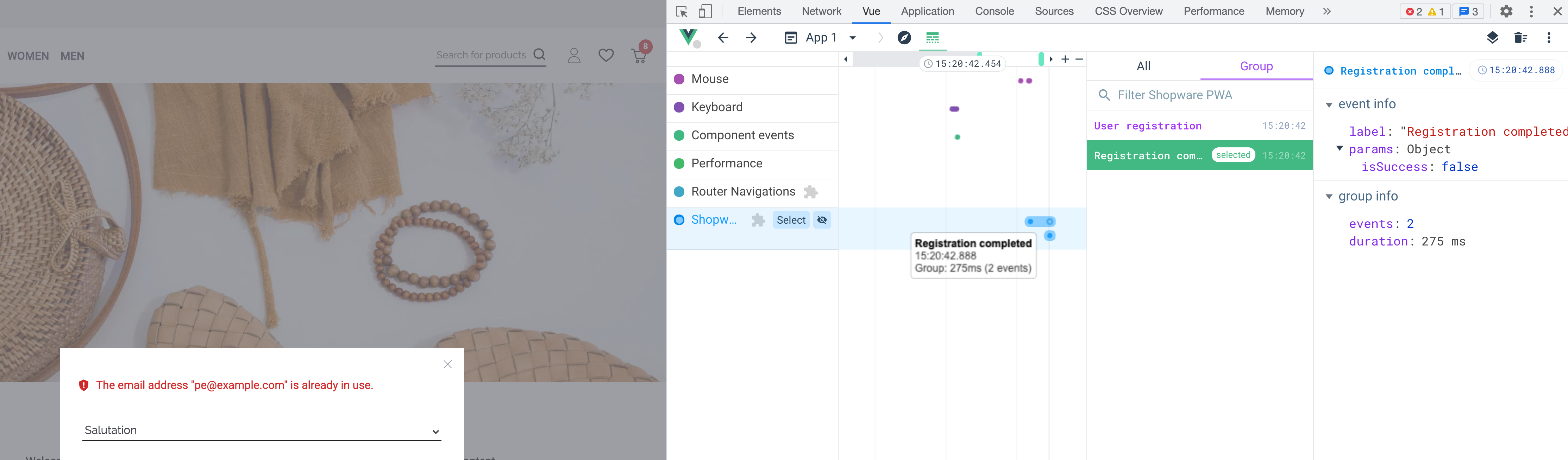# Devtools from v1.0.0-RC.3
We want to support your development process all the way. Tracking what's going on inside the application might be overwhelming. Let us help here.
# Install Vue Devtools
You can find the documentation for Vue Devtool here (opens new window). To be able to see what's inside the Shopware PWA you need to download the beta version of Vue Devtools (with Vue 3 support) instalation guide (opens new window). Quicklinks:
# Enable devtools
In development mode, devtools are enabled by default. We rely on the two env variables, so the devtools are enabled when:
NODE_ENVis different thatproduction- or
ENABLE_DEVTOOLShas wtruevalue
You can set these values manually in your .env file inside the root directory
ENABLE_DEVTOOLS=true
NODE_ENV=dev
If you have the Devtools installed, you can just start your project yarn dev, and inside your browser Devtools you should see something like this:
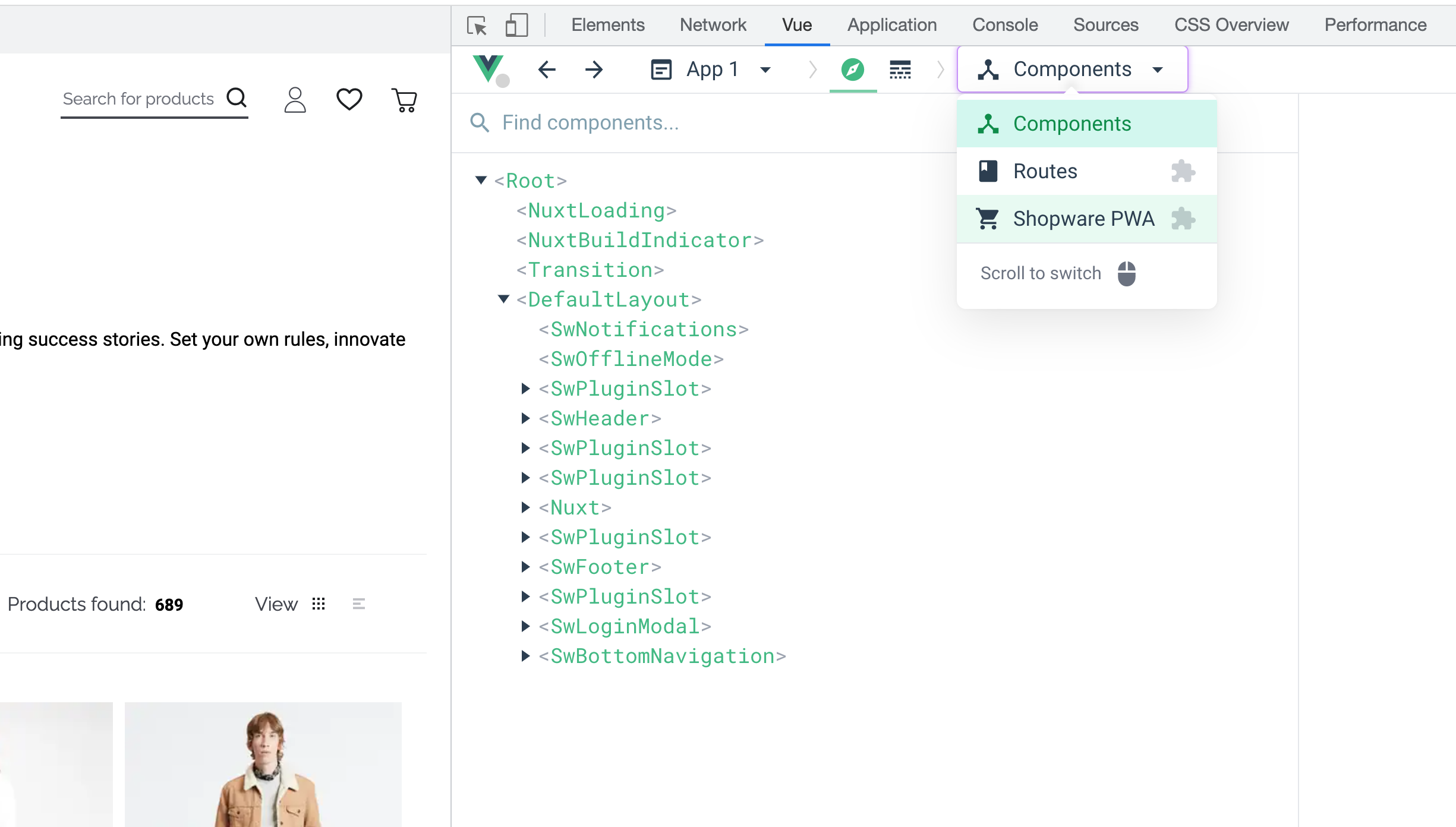
So what can you do with the devtools?
# Preview the Shared State
Every time you're using sharedRef from useStaredState composable, then you can share your state within the entire application. Other Shopware composables are also using this. So with this option, you can dive into what's inside this state.
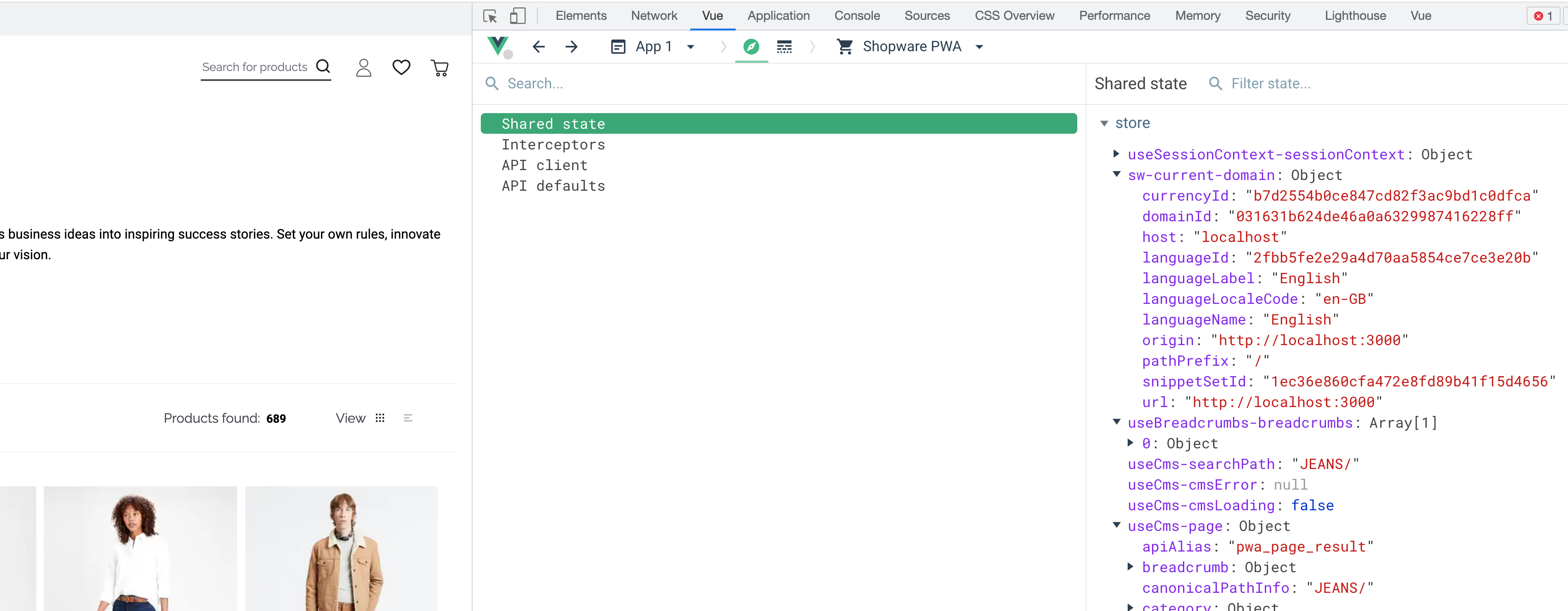
Important!
The keys of the shared state can change. You have an overview of the Application State, but when you rely directly on a specific key (for example const cmsSearchPath = sharedRef('useCms-searchPath')) mind this key is internal and can be changed.
# Preview registered interceptors
You can see registered interceptors with the proper description, so you can see which interceptors are invoked during specific events.

# API client settings and API defaults
You can also see what the current configuration of the API client is or what are API defaults used by the Shopware PWA composables.
# Inspect the timeline
Vue devtools are providing the Timeline feature, and you can access it here:
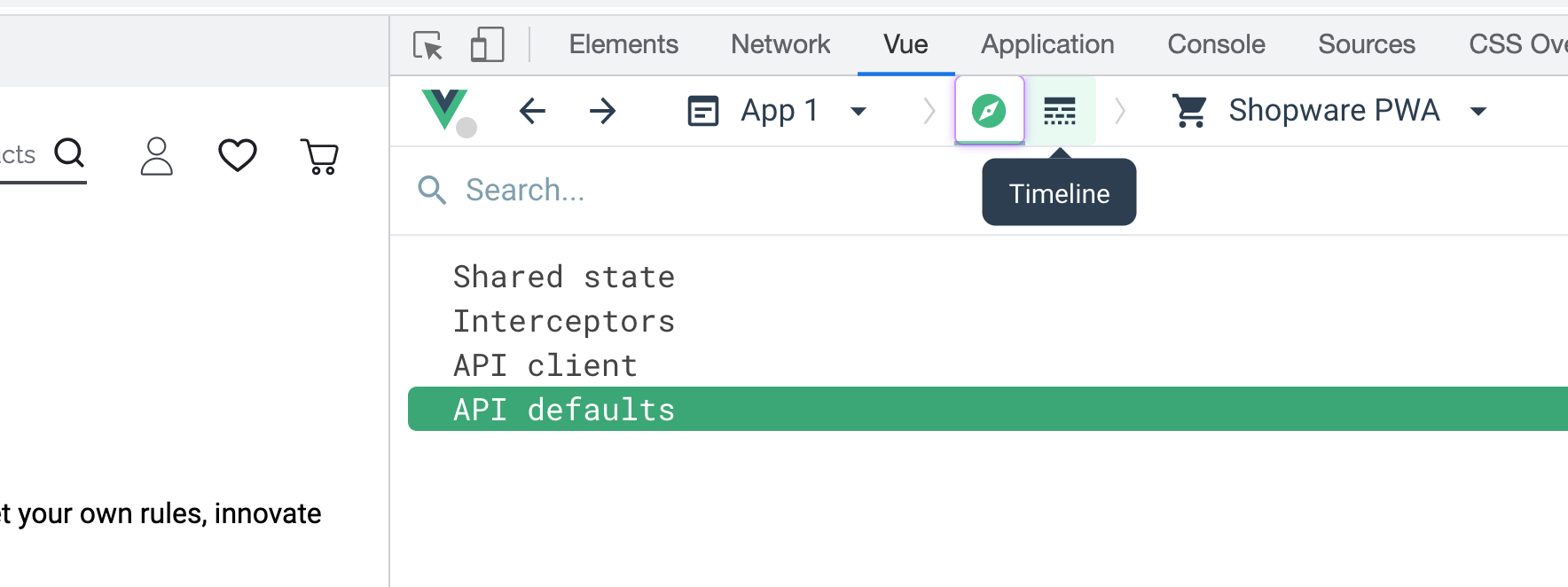
We added the Shopware PWA layer to see related events.
# Track events
You can track the events, which appears in the timeline. Events often contain additional parameters (as JSON object) with useful data.
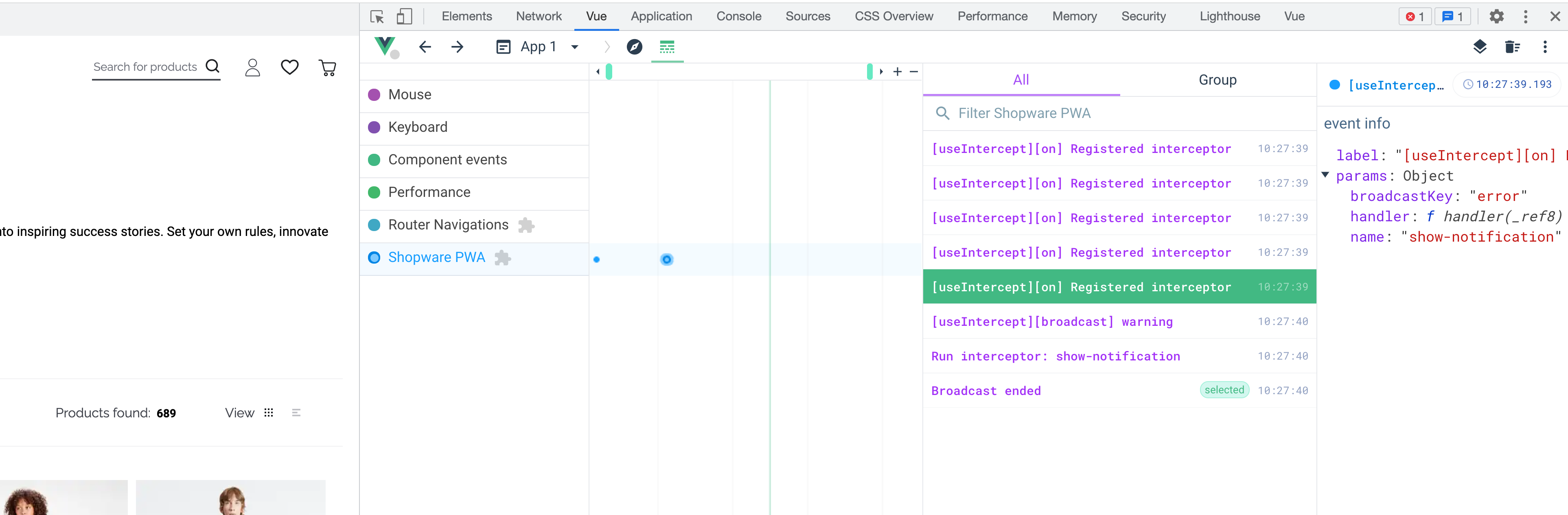
# Track group events
Some of the events are grouped. This way, you can see the time between first and last event log and filter related events. For example, a broadcast event from useIntercept composable is invoking all registered interceptors. You can track the invocations, and which invocation changed the payload.
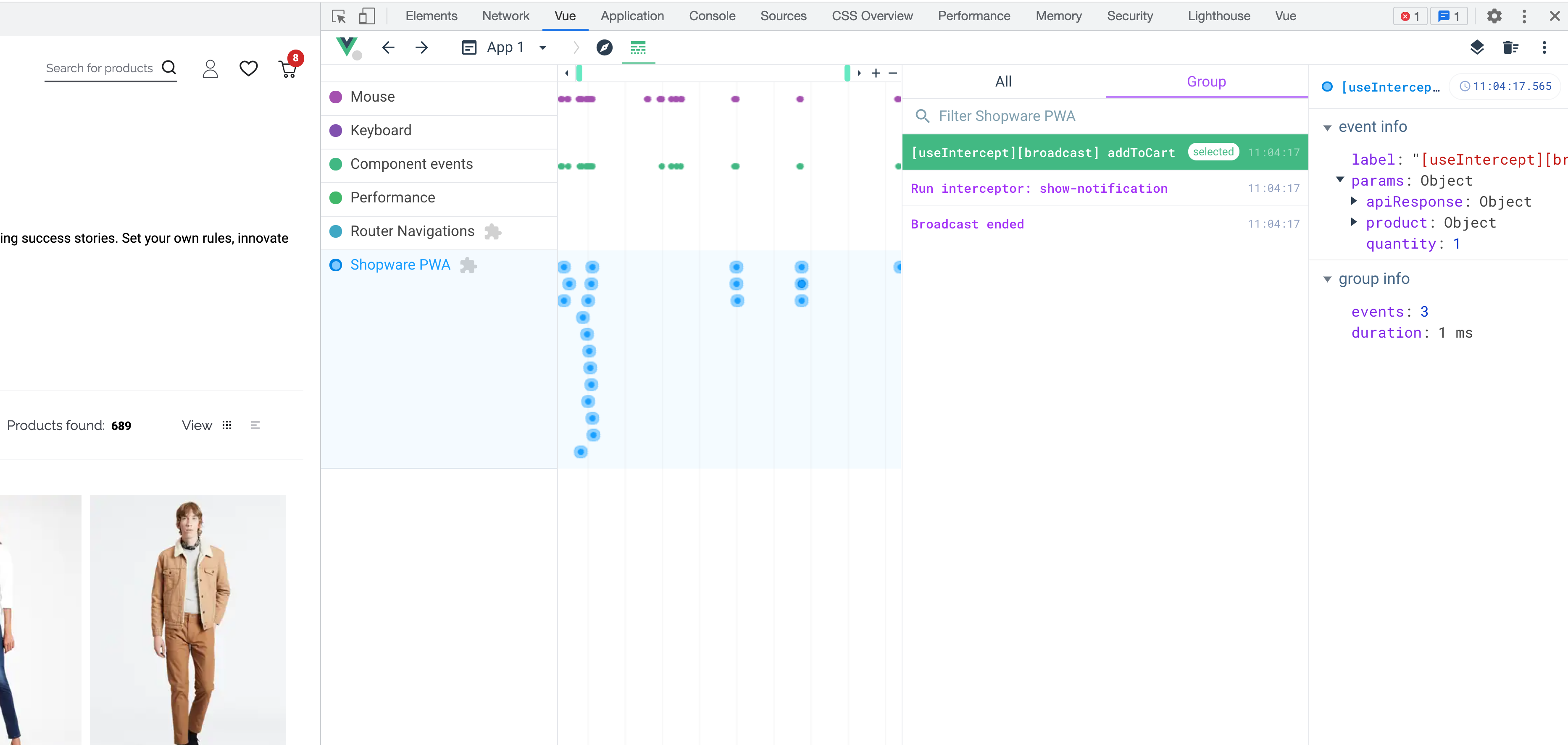
# Add a custom devtools events
If you want to add some events to debug using devtools there's a way for that! We opened the API to add your custom logs inside the timeline.
Note
Custom events inside the devtools are in the experimental phase. The API of this feature might change a bit, but using them with optional chaining (for example devtools?.log('something')) will ensure the application stability.
# Add timeline log, warning or error experimental
You can add a custom log to the devtools using one of the three methods:
function log(label: string, params: any): void;
function warning(label: string, params: any): void;
function error(label: string, params: any): void;
Example - we want to track sorting order changes
setup() {
const {getCurrentSortingOrder, changeCurrentSortingOrder} = useListing({ listingType: 'categoryListing' })
const { devtools } = getApplicationContext()
const currentSortingOrder = computed({
get: () => getCurrentSortingOrder.value,
set: (order) => {
devtools?.log('Changing sorting order', order)
changeCurrentSortingOrder(order)
},
})
}
so now, every time you change the sort order on the category page, you can see:
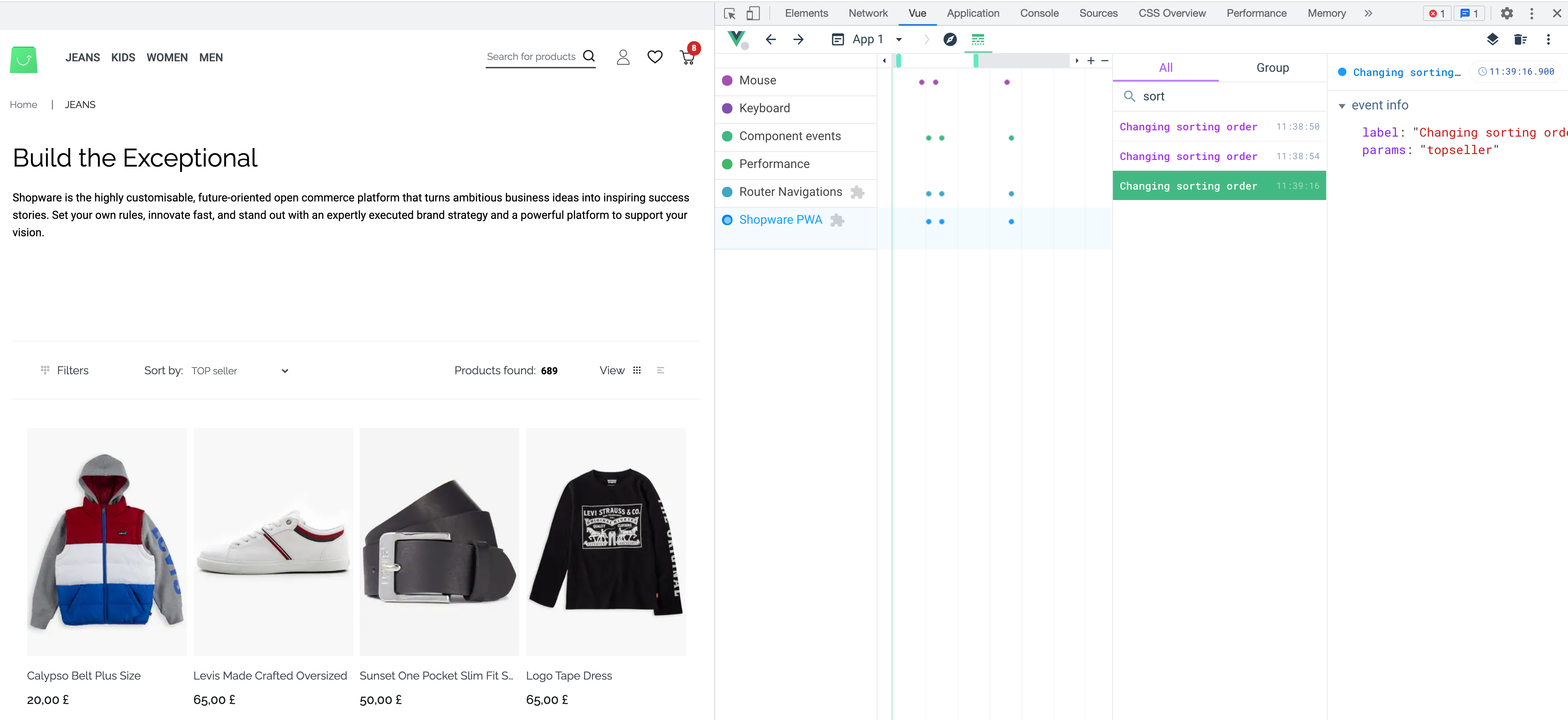
# Add timeline event group
You can also group your timeline events to see how much time is needed for specific actions to complete and see the data flow inside.
Example - track the user registration process with the registration result, so we can change the invokeRegister method in SwRegister component.
setup() {
const {register} = useUser()
const { devtools } = getApplicationContext()
async function invokeRegister() {
$v.value.$reset()
const isFormCorrect = await $v.value.$validate()
if (!isFormCorrect) {
return
}
const event = devtools?.trackEvent(
"User registration",
registrationFormData.value
)
const isSuccess = await register(registrationFormData.value)
event?.log("Registration completed", { isSuccess })
isSuccess && emit("success")
}
}
This way, we see grouped events and the time this event took. Inside group tab, we can see all the logs connected to this event with passed parameters.